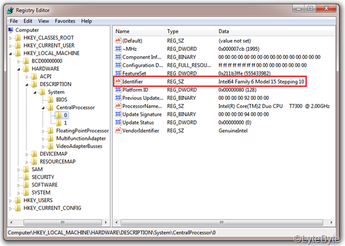
Method 1: Using Regedit
Go to Start -> Type regedit
Browse to HKEY_LOCAL_MACHINE\HARDWARE\DESCRIPTION\
System\CentralProcessor\0
From ProcessorNameString you will be able to see the name of your processor and from Identifier you will see the family of the processor and if it has 64 then it is 64-bit capable.
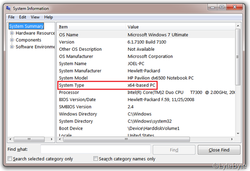
Method 2: Using MSINFO32
Go to Start -> Type msinfo32.exe
From the System Information page under System Type you will find as x64-based PC.
Go to Start -> Type msinfo32.exe
From the System Information page under System Type you will find as x64-based PC.
Method 3: Using CPUZ
Download CPUZ
CPUZ is a small utility which gives all information about your CPU (Processor), Cache, Mainboard, Memory, SPD etc.
Under Instructions from CPU tab, if you see EM64T (if its Intel) or AMD64 (if its AMD) then your processor is 64-bit capable
Download CPUZ
CPUZ is a small utility which gives all information about your CPU (Processor), Cache, Mainboard, Memory, SPD etc.
Under Instructions from CPU tab, if you see EM64T (if its Intel) or AMD64 (if its AMD) then your processor is 64-bit capable
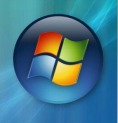
 RSS Feed
RSS Feed
