You may advertently end up copying the same
files to different locations on the computer. This leads to clogging of
precious hard drive space. Both Windows and MAC users can use the free Easy Duplicate Finder (easyduplicatefinder.com) — a lightweight and feature-rich program that does the job fast.
It lets you search various drives (including external storage such as flash drives and portable HDD) and
generates reports of each scan. For photographers who want to find and remove duplicate photographs, a free program called Duplicate Photo Cleaner
(duplicatephotocleaner.com) finds duplicates even if they were resized or
edited.
Remove Temporary files
Temporary files usually refer to browser files or those that get leftover when you install new applications. Ideally, hey should be removed automatically by the respective program, but it doesn't always happen.
As more and more temporary files clog up your computer, they eat up hard drive space and slow it down. Get the free CCleaner (piriform.com/ccleaner) which is available for both Windows and Mac. It makes short work of cleaning up your system's temporary files. Mac users can also use OnyX (titanium.free.fr) which offers advanced cleaning
options.
Make it boot faster
As you install more programs, you might notice that your PC takes longer to boot up. This happens because many applications and services automatically initialise during the boot process.
Soluto (soluto.com) is a free Windows utility that analyses your PC's boot up
time and removes unnecessary startup programs.
It even lets you individually select the programs you want to remove from startup. MAC users can do the same by going to System Preferences > Accounts > Login Items and removing applications that you do not want to open automatically when you log in.
Sort out the registry
Unknown to many, but one of the main causes of a slow Windows PC is a corrupted registry. The Windows registry configures and handles every hardware and software operation on your computer and tends to get corrupted by obsolete/invalid entries. Get the free Registry Repair from glarysoft .com/registry-repair.
It scans your system registry for a number of common issues and fixes them instantly. It also makes a backup of any registry change so that if your system becomes unstable, it can be restored back to its original state.
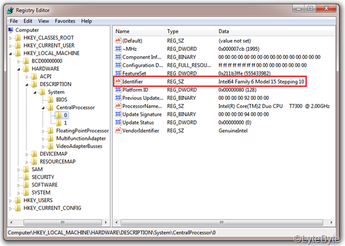
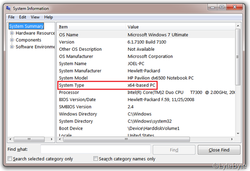
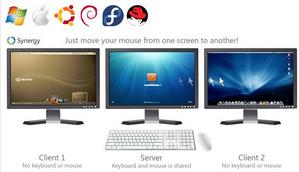
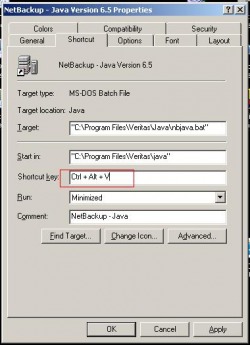
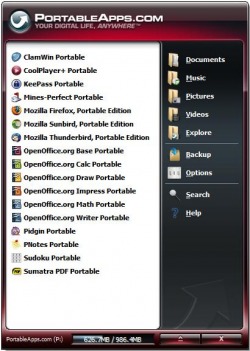
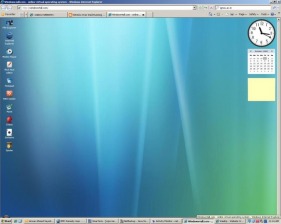
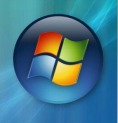
 RSS Feed
RSS Feed
