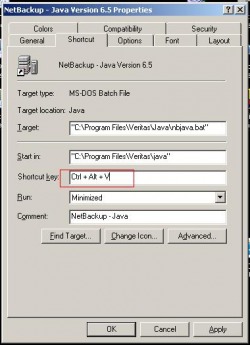
shortcut window
You probably know most of XP’s useful shortcuts, but did you know that you can make your own to programs? To do this, right click the shortcuts icon of a program (in the desktop or preferably in the start menu) and click Properties.
Select the Shortcut tab and click the Shortcut box. Type Ctrl + Alt + V shortcuts or press V (In this example, were making a shortcut for Netbackup). You can only make Ctrl + Alt shortcuts, by the way(it comes as default even if you didnot press Ctrl + Alt). Press ok and you’re done!
Select the Shortcut tab and click the Shortcut box. Type Ctrl + Alt + V shortcuts or press V (In this example, were making a shortcut for Netbackup). You can only make Ctrl + Alt shortcuts, by the way(it comes as default even if you didnot press Ctrl + Alt). Press ok and you’re done!
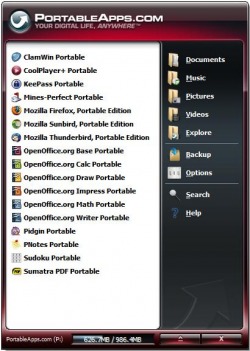
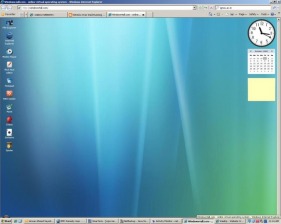
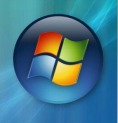
 RSS Feed
RSS Feed
