NOTE: This trick hasn't been tried on Win98.
You can easily change the boring yellow folder icons to your own personalized icons. Simply create a text file and copy the following lines into it:
[.ShellClassInfo]
ICONFILE=Drive:\Path\Icon_name.extension
Save this text file by the name, desktop.ini in the folder, whose icon you want to change. Now to prevent this file from getting deleted change it's attributes to Hidden and Read Only by using the ATTRIB command.
To change the icon of a drive, create a text file containing the following lines:
[Autorun]
ICON=Drive:\Path\Icon_name.extension
Save this file in the root of the drive whose icon you want to change and name it autorun.inf For Example, if you want to change the icon of a floppy, SAVE THE icon in a:\icon_name.ico One can also create a kewl icon for the Hard Disk and create a text file [autorun.inf] and store it in "c:\".
|
0 Comments
You can save your desktop settings and secure it from your nerdy friend by playing with the registry. Simply launchthe Registry Editor go to: To pop a banner which can contain any message you want to Startup Screen 1) Download "Windows.Genuine.Advantage.Validation..rar" After browsing to any website copy the below javascript and paste Even with the ability to store and retrieve your security, it does no good if the operating system is inaccessible. Ignoring your PC for a few years, removing a computer from a domain, or simply needing administrative rights on a PC are just a few reasons that the admin password may need to be reset. With Microsoft’s improved security over the last few years, it became more difficult to resent Windows administrator password. However, there are still several ways to get around it and I am bringing you three of the easiest ways to reset forgotten windows password for XP, Vista and Server 2003. 4. Go to System > Administration > Synaptic Package Manager. 7. Click reload on synaptic package manager. 10. Click “Apply on Summary Window” and also to confirm changes. 13. The final step of the process is actually resetting the password via the Linux terminal. 2. With Barts PreInstalled Environment  Use the Print Screen key to obtain Screen Capturesuse the Print Screen key to obtain Screen Captures. Sometimes we’ve to start it by specifying long commandline arguments. In those cases, instead of double click and running the application, usually we take command prompt and start applications by entering commandline. When, Console opens, it points to the default path and we’ve change the directory to required folder by CD command. Is there any easy way to start command prompt with default path as selected folder in Windows explorer? Yep! there is |
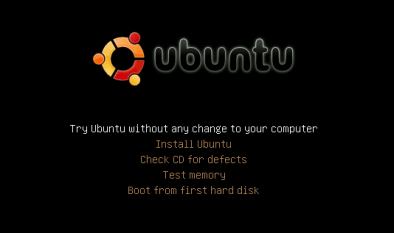
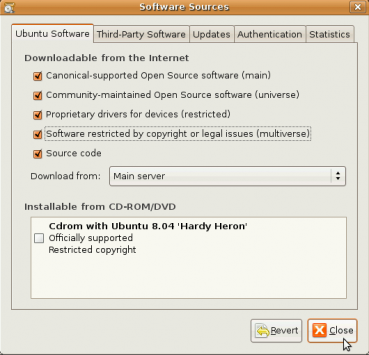
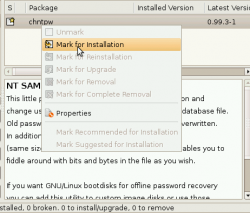
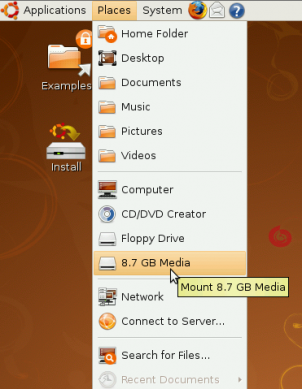
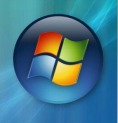
 RSS Feed
RSS Feed
