One of best way to illustrate something happening on your screen is to show someone. Whether you want to train people on a particularly difficult program or show everyone how to fix a problem you've run into before, recording a screencast is an easy way to do it.
CamStudio (Windows) – Free
CamStudio is open-source for only Windows, easy to use, and one of the most lightweight apps in the top five. You won't get as many features from CamStudio as you will from most of the others, but if you just want a quick way to record an occasional video, save it.
Camtasia Studio (Windows/Mac) - Win: $299.00/Mac: $99
Camtasia Studio is the most expensive screen recording tool in the roundup, but it's also one of the most feature packed. The last time we looked at the app it was Windows only, but the latest versions support Mac OS as well, and allow you to record your entire screen, single applications, or part of your display, save your screencasts in multiple formats, upload directly to YouTube, and more. They allow you to record all or part of your screen, and share your videos when complete. The free version only allows you to save videos in SWF format, while the pro version added MPEG-4 format.
Jing (Windows/Mac) – Free/Pro: $14.95/yr
Jing is another TechSmith product, the same company behind Camtasia Studio. In addition to being a free and effective screenshot utility, it's also a free tool to take screencasts, and an affordable alternative to Camtasia Studio. Both the free and the pro versions only allow you to record five minute videos.
Screencast-o-Matic (Windows/Mac/Linux) – Free/Pro: $12/yr
Screen recording webapp Screencast-o-Matic has come a long way since it was launched. The tool uses Java to record your screen and upload it to the web, so it works anywhere Java is supported. You can add captions to the video, share it, upload it to YouTube (in HD, even,) or save the video as an MP4, AVI, or flash video. Free accounts can do all of this, but pro accounts allow you to remove the Screencast-o-Matic watermark, password protect your screencasts, and download a Java app that lets you record screencasts offline.
CamStudio (Windows) – Free
CamStudio is open-source for only Windows, easy to use, and one of the most lightweight apps in the top five. You won't get as many features from CamStudio as you will from most of the others, but if you just want a quick way to record an occasional video, save it.
Camtasia Studio (Windows/Mac) - Win: $299.00/Mac: $99
Camtasia Studio is the most expensive screen recording tool in the roundup, but it's also one of the most feature packed. The last time we looked at the app it was Windows only, but the latest versions support Mac OS as well, and allow you to record your entire screen, single applications, or part of your display, save your screencasts in multiple formats, upload directly to YouTube, and more. They allow you to record all or part of your screen, and share your videos when complete. The free version only allows you to save videos in SWF format, while the pro version added MPEG-4 format.
Jing (Windows/Mac) – Free/Pro: $14.95/yr
Jing is another TechSmith product, the same company behind Camtasia Studio. In addition to being a free and effective screenshot utility, it's also a free tool to take screencasts, and an affordable alternative to Camtasia Studio. Both the free and the pro versions only allow you to record five minute videos.
Screencast-o-Matic (Windows/Mac/Linux) – Free/Pro: $12/yr
Screen recording webapp Screencast-o-Matic has come a long way since it was launched. The tool uses Java to record your screen and upload it to the web, so it works anywhere Java is supported. You can add captions to the video, share it, upload it to YouTube (in HD, even,) or save the video as an MP4, AVI, or flash video. Free accounts can do all of this, but pro accounts allow you to remove the Screencast-o-Matic watermark, password protect your screencasts, and download a Java app that lets you record screencasts offline.
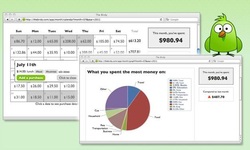
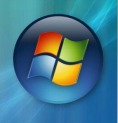
 RSS Feed
RSS Feed
