
Specifications:
1/2.3 type back-illuminated CMOS
Image Processor: DIGIC 4 with iSAPS technology
Focal Length: 28 – 392 mm
Maximum f/number: f/3.1 – f/5.9
Image Stabilisation: Lens shift-type, 4-stop. Dynamic IS (in Movie)
TTL: AF System/ Points Face Detection, 1-point AF (fixed to centre)
Metering modes: Evaluative (linked to Face Detection AF frame), Centre-weighted average, Spot
Exposure Compensation: +/- 2 EV in 1/3 stop increments
Enhanced i-Contrast for automatic dynamic range correction
ISO sensitivity: AUTO, 100, 200, 400, 800, 1600, 3200
Shutter Speed: 1 – 1/3200 sec.
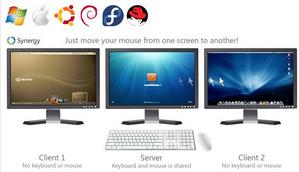
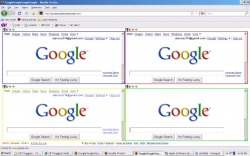
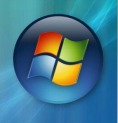
 RSS Feed
RSS Feed
