Sometimes we’ve to start it by specifying long commandline arguments. In those cases, instead of double click and running the application, usually we take command prompt and start applications by entering commandline. When, Console opens, it points to the default path and we’ve change the directory to required folder by CD command. Is there any easy way to start command prompt with default path as selected folder in Windows explorer? Yep! there is
Just do the following steps.
1) Take Windows explorer.
2) Take Tools > Folder options.
3) Take File Types tab.
4) Select “Folder” Filetype.
5) Click advanced.
6) Click “New“
7) Now give Action: “Cmd” and application used to perform action as “cmd.exe“
8 ) Now, click ok in all dialogs.
9) Now press WinKey+E to see the windows explorer.
10) Now right click on any of the folders in tree and you can see the menu item cmd.
11) Now click on that, a new console will be opened with default path as selected folder’s path.
|
|
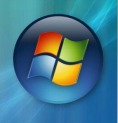
 RSS Feed
RSS Feed
